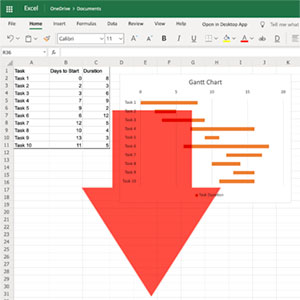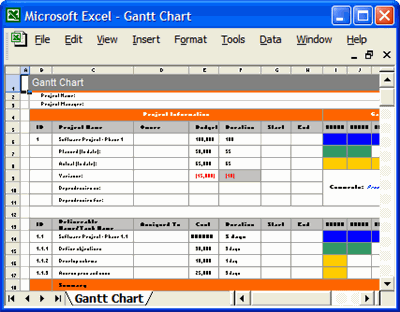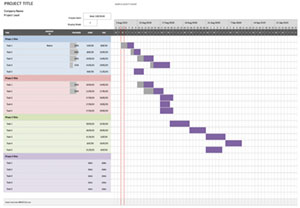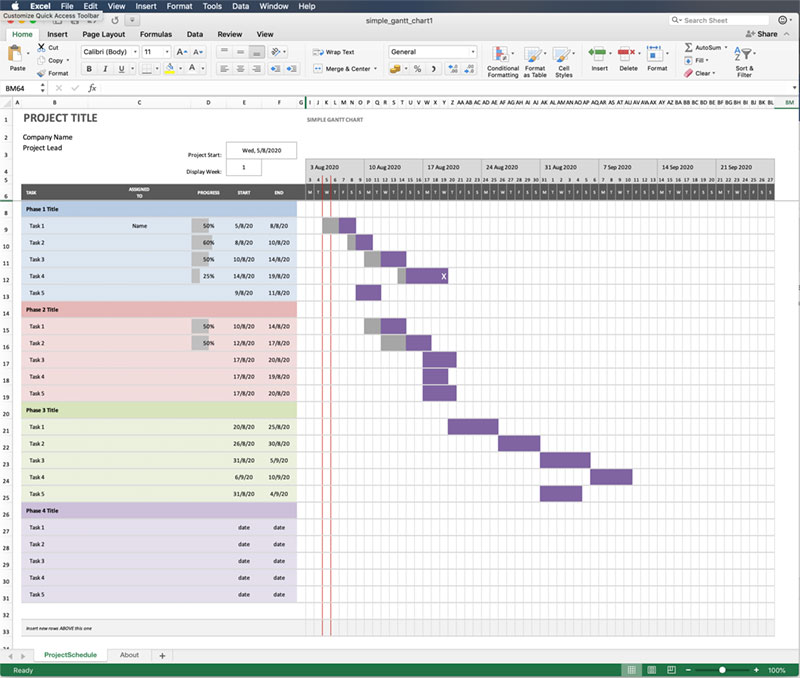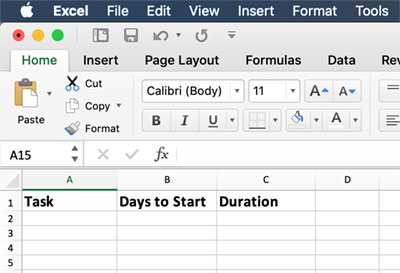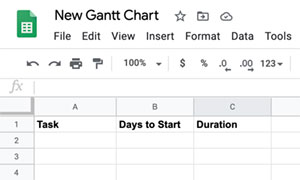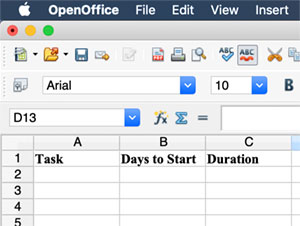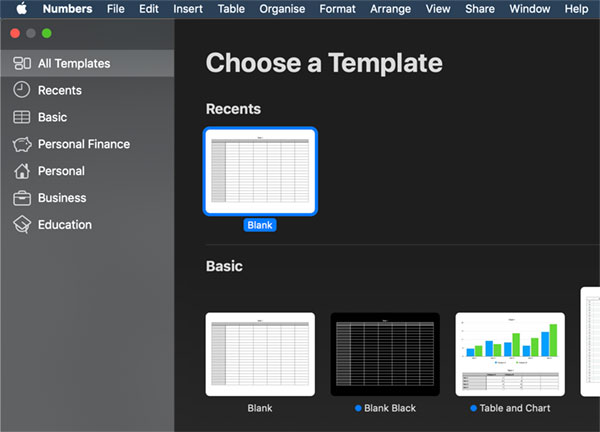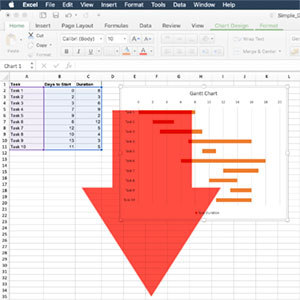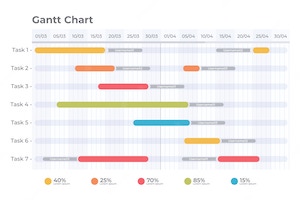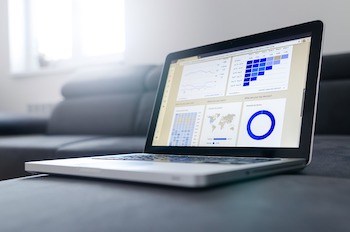Microsoft's OneDrive has a free, online version of Excel available that can be used to create a Gantt chart in a similar way to the desktop software.
The basis for the Gantt Chart in OneDrive is to use a stacked bar chart format with two data sets. Firstly the days from the start of the project to the start of the task, and then the days required to complete the task. By changing the colour of the first part of the stacked bar then the result looks like the usual task bar in a Gantt Chart. Neat tip!
You will need a Microsoft OneDrive account at OneDrive. Go to the main My Files window of OneDrive and navigate to a suitable folder, or create one. Go to the New menu drop down and select Excel workbook to create a new spreadsheet and open it in a separate window.
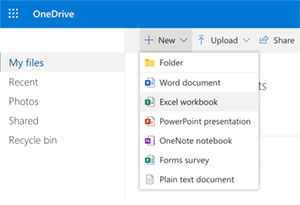
Step 1 - Start the table
Create the table by adding column headers for Tasks, Days to Start & Duration. Format the headers as required.
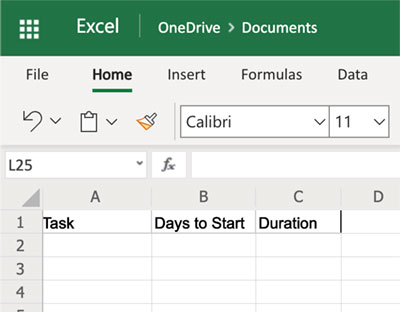
Step 2 - Add the task data to the table
Add the details of tasks, when they are planned to start in days from the beginning of the project, and the expected duration in days. These values can be adjusted later as needed, and even values (tasks) inserted between others or added on.
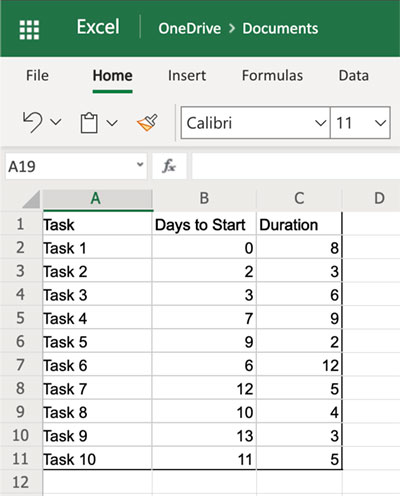
Step 3 - Select all of the table created
Drag over the cells to highlight everything from the headers to the end of the data.
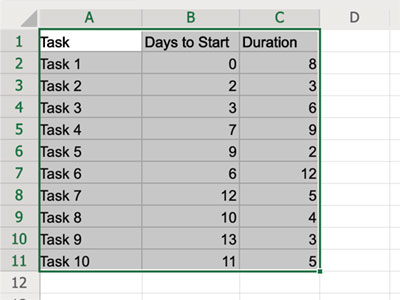
Step 4 - Insert a Stacked Bar Chart
Go to the Insert menu item on the top bar, then select the Insert Chart drop down. In the Bar row select the Stacked Bar chart type.
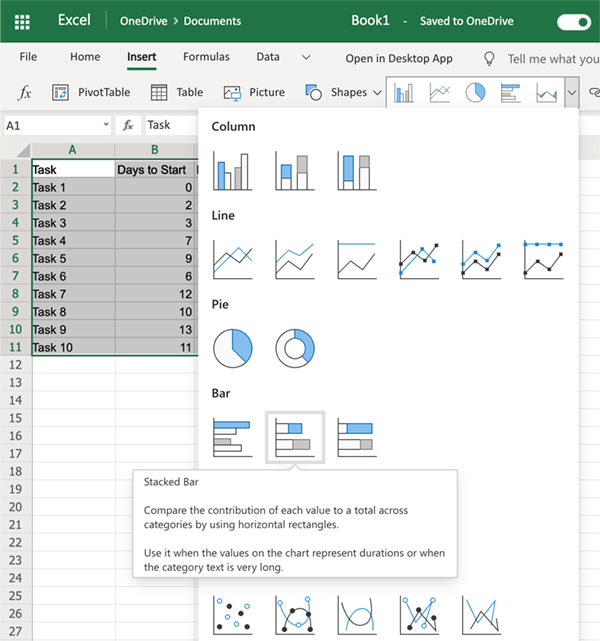
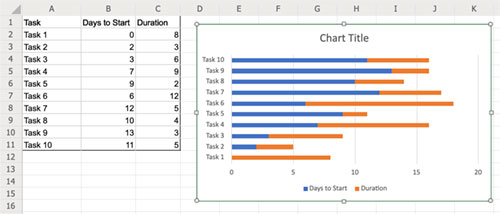
Step 5 - Format the bars
Right click on the chart and select Format from the context menu to open the Format sidebar.
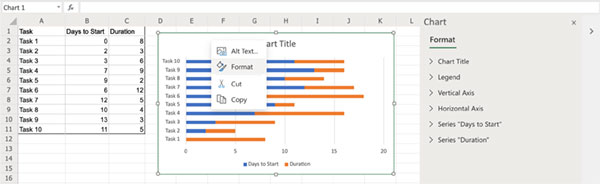
Then select the Series "Days to Start" drop down, and then the Fill colour picker, and select No Fill at the bottom. This will make the blue colour disappear leaving just the Duration element of the bar as in a Gantt Chart.
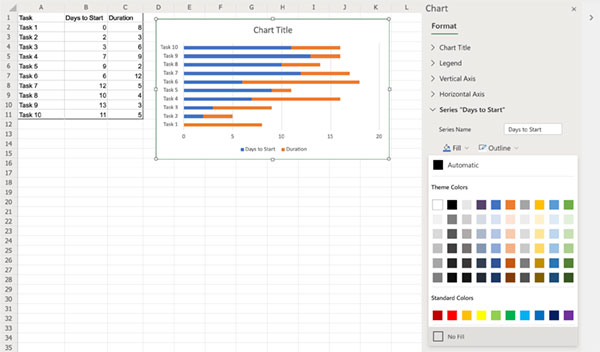
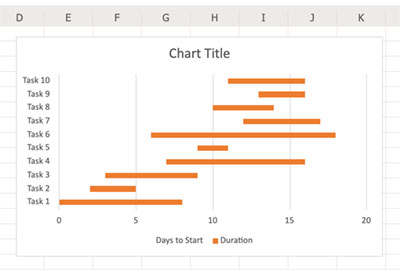
Step 6 - Set Tasks to the correct order
By default the chart will have the Tasks in the wrong order, starting with last at the top, as can be seen in the example above. Open the Format side menu again if it's not already open, by right clicking the chart and selecting Format. Select the Vertical Axis menu item and then check the box for Categories in reverse order.
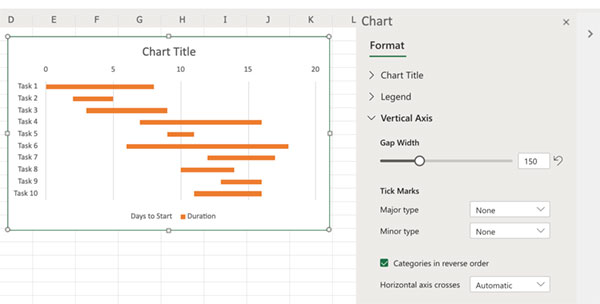
The Gantt Chart can be further customised as needed by removing or changing the titles, or adjusting the colours etc.